In this blog post, we cover using slicers versus the filter pane in Microsoft Power BI, showing you the advantages and drawbacks of both filtering methods.
Filtering is one of the most powerful features in Power BI, allowing users to customize data views and gain deeper insights. Power BI offers two primary methods for filtering data: in-page filtering using slicers or off-page filtering using the filter pane.
Both filtering options in Power BI have their benefits and drawbacks and we dive deeper into these below.
What Is In-Page Filtering?
In-page filtering involves placing the slicers visual directly on your Power BI report canvas. The slicer visual allows users to interact with and filter the data displayed on the page. For example, a slicer might let users choose a specific region, product category, or date range, dynamically updating the visuals on the page based on their selection.

Benefits of Using Slicers:
User-friendly interface: Slicers are highly visual and intuitive, making it easy for end-users to explore data.
Real-time feedback: When a slicer selection is made, changes to visuals happen immediately, offering instant insights.
More customization flexibility: Slicers can be styled and placed strategically to align with the overall look and feel of the Power BI report.
Specific context: In-page filtering using slicers works well when you want users to focus on specific aspects of the report.
Interactivity control: Slicers offer flexibility by allowing you to control interactions between them and other visuals on the page. For instance, you can turn off interactivity for certain visuals to prevent them from being affected by slicer selections, giving you greater control over how your data is presented.
Drawbacks of Using Slicers:
Consumes space: The main downside of using slicers for filtering data is that they take up valuable real estate on the report canvas. This can be a limitation for data-dense reports.
Limited scalability: Reports can become cluttered, or confusing, if there are too many slicers on the report canvas.
Duplicate effort: For multi-page reports, slicers will need to be replicated across each of the report pages, increasing development time.
What Is Off-Page Filtering?
Off-page filtering involves using the Power BI filter pane. This pane is a built-in feature that allows report developers to define filters for the entire report, a specific page, or individual visuals. Users can then interact with the filter pane to adjust their view.
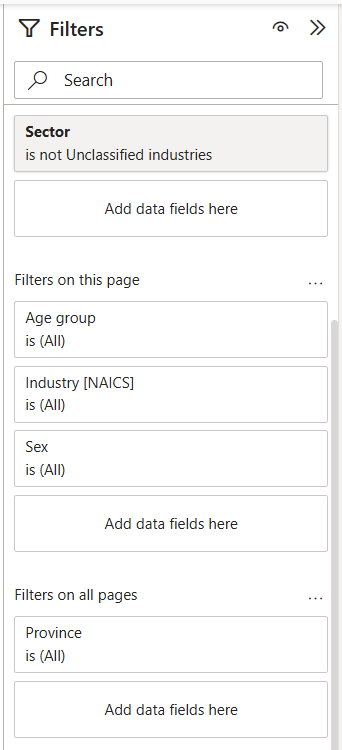
Benefits of Using the Filter Pane:
Saves canvas space: Filters are tucked away in the filter pane, leaving more room for visuals and insights on the report canvas.
Scalable: Off-page filtering using the filter pane can apply to multiple pages or the entire report, reducing development time.
Consistency across pages: filters can be applied at the report level, ensuring a unified experience for end users.
Drawbacks of Using the Filter Pane:
Hidden interaction: The hidden nature of the filter pane may cause some users to overlook or struggle with interacting with the filter pane, especially beginners.
Limited customization: While you can control which filters are available to end users, customization of the look and feel of the filter pane is much more limited compared to slicers.
Requires training: Users unfamiliar with Power BI may need guidance to understand how to use the filter pane effectively, while slicers provide a more-intuitive experience.
When to Use Slicers vs. the Filter Pane?
The choice between in-page filtering using slicers or off-page filtering using the filter pane often depends on your report’s goals and audience. While each case is unique, we provide some guidelines below.
Use Slicers When:
- Interactivity is key: If you want users to explore data dynamically, slicers provide a more engaging experience.
- Visual context is needed: Slicers work well when filters need to be obvious and directly tied to visuals.
- There are a few filters: For reports with only a handful of filtering options, slicers keep things simple. However, if there are many filters that need to be made available to users, this is not the right option.
Use the Filter Pane When:
- Space is limited: If your report needs to maximize visual real estate, the filter pane is a better choice.
- Filters apply broadly: For report-level filtering, the filter pane provides a centralized solution. While this can also be achieved by syncing slicers across multiple report pages, the filter pane simplifies this process.
Bonus: If the only challenge for your specific use-case is maximizing report canvas real estate, but you don’t want the drawbacks of the filter pane, there is an alternative: using bookmarks. Consider using bookmarks to create a hidden slicer pane, which allows you to offer slicer interactivity without taking up permanent canvas space. Users can toggle the slicer pane on or off as needed, maintaining a clean design while preserving the flexibility.
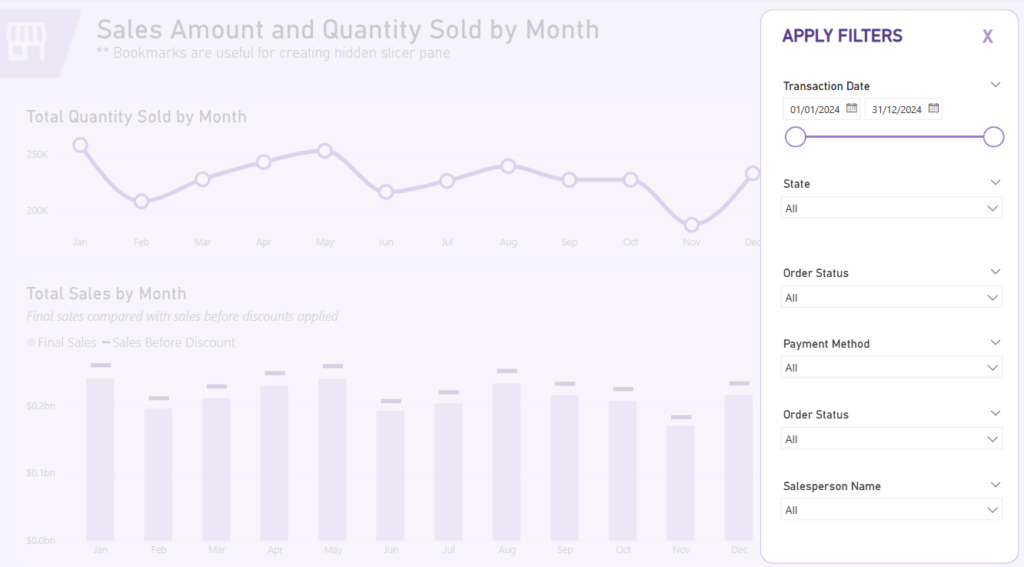
Want to see how this works? Download our free template.
Download our free Power BI template to start creating your own hidden slicer panes today!
-
Free Power BI Template: Hidden Slicer Pane with Bookmarks Take your data analysis to the next level with this ready-to-use...
-
Free Power BI Template: Hidden Slicer Pane with Bookmarks Take your data analysis to the...
Combining Slicers and the Filter Pane
While both in-page filtering with slicers and off-page filtering with the filter pane have their pros and cons, in some cases the best approach is to use both methods strategically.
For example, use slicers for high-priority, frequently-used filters that need to be prominent on the report page (i.e., product category, date ranges, etc.) and use the filter pane for less common or advanced filtering options that don’t need to occupy the canvas space (i.e., region, branch, etc.).
This hybrid approach allows report developers to create a visually clean report while still offering robust filtering capabilities.
Best Practices for Filter in Power BI
Microsoft’s data visualization platform, Power BI, allows report creators to make filtering available to end-users in-page using slicers or off-page using the filter pane.
Both options have advantages and drawbacks and the right one will depend on your specific use case. Whether your next report will provide filtering options through slicers, the filter pane, or a combination of both, here are some best practices to follow when providing filtering options in Power BI.
Prioritize user experience: Always consider your audience’s technical expertise and preferences. While slicers provide a more-intuitive experience for beginners, the filter pane may be a suitable option for more-seasoned Power BI users.
Document filter logic: Use tooltips or report descriptions to clarify how filters impact in-page data visualizations.
Test performance: Ensure that filters do not slow down the report, especially when working with large datasets.
Keep it simple: Avoid overloading reports with too many slicers or filter options.
Educate your users: Provide training or documentation to help users make the most of your filtering setup.
Need Help Getting Started With Power BI?
Our Microsoft Certified consultants can help with the implementation of Power BI in your organization
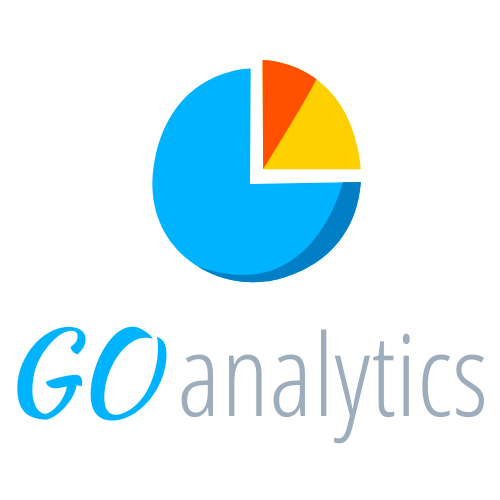
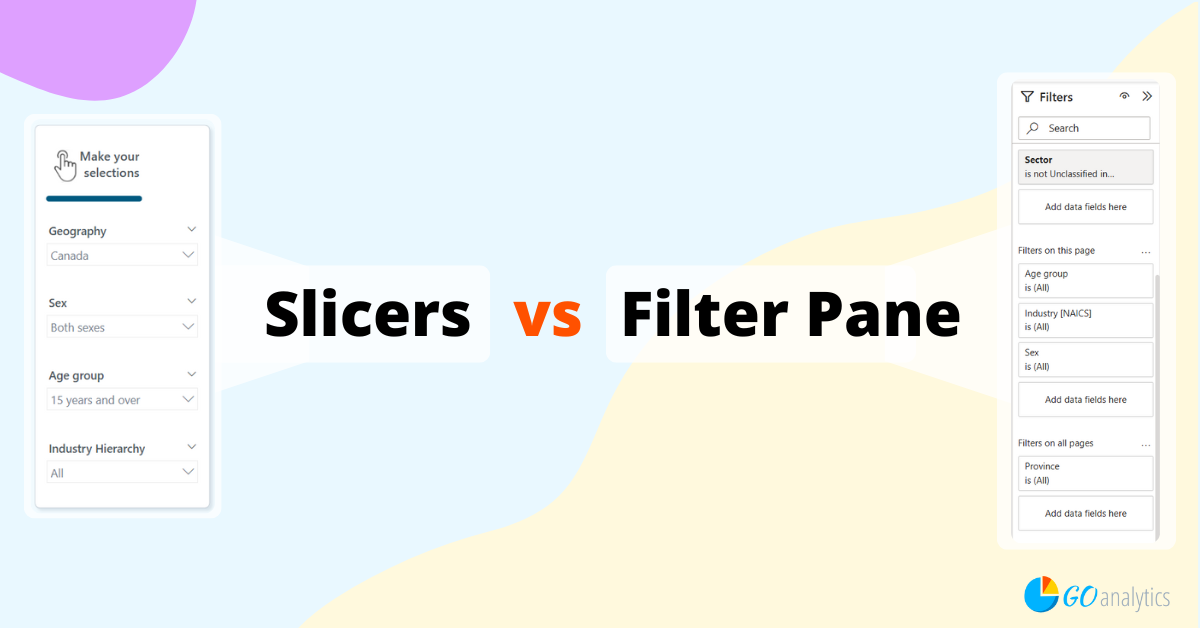
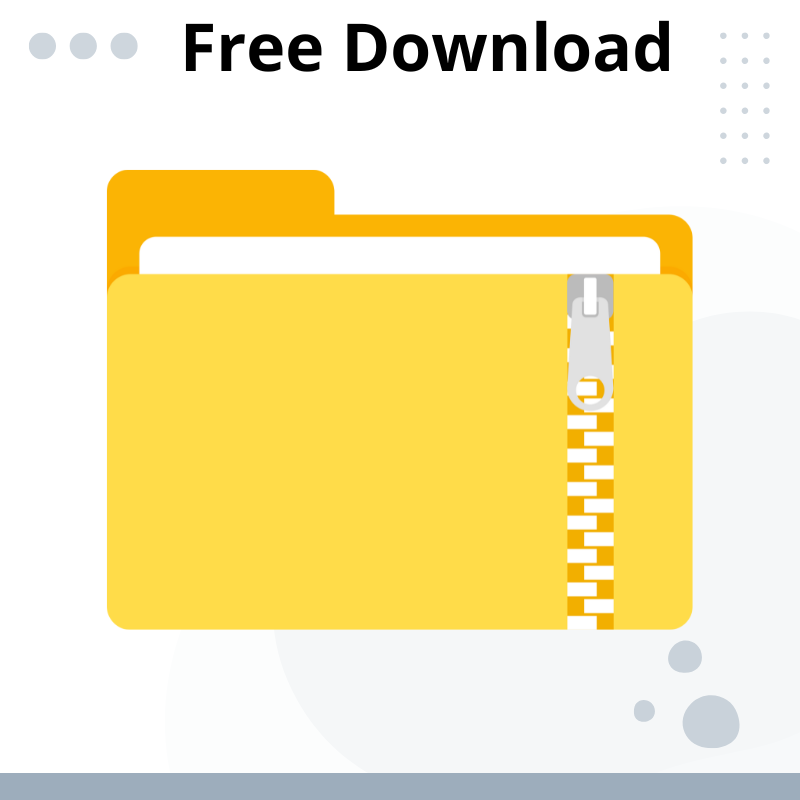
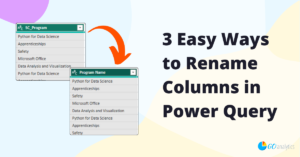
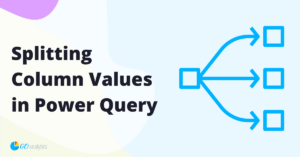
![Read more about the article [How To] Connect to CSV data in Power BI Desktop](https://goanalyticsbi.com/wp-content/uploads/2022/11/Connect-to-CSV-in-Power-BI-300x157.png)