In this blog post, we provide the steps required to connect to web data sources in Power BI.
Power BI is a powerful data visualization tool that allows users to connect to a variety of data sources, including web data sources.
Let’s explore the different ways you can connect to web data sources in Power BI Desktop, the steps you need to take to successfully import and analyze your data, and some examples of how to use the information obtained from a web source in Power BI.
There are three main sources of data that Power BI can retrieve using the Web data connector. These are web URLs, web APIs, and web services.
Web URL
You can connect to data tables published on public web pages by using the URL link
Web API
You can connect to web APIs, such as OpenWeatherMap, using the web data connector
Web Service
You can connect to web services such as Google Maps and Excel Online spreadsheets
Need Help Getting Started With Power BI?
Our Microsoft Certified consultants can help with the implementation of Power BI in your organization
Connecting to a Web URL
The first way to connect to a web data source in Power BI Desktop is by connecting to a web URL. To do this, you will need to go to the Home tab in Power BI Desktop and select Get data. From there, select the Web data connector and enter the URL of the web page you want to connect to. Power BI will then pull in the data from that web page, and you can begin to analyze it.
For example, you can connect to a website that provides stock market data, like Yahoo Finance, and analyze the historical performance of a specific stock. Or, you can bring in a list of countries from Wikipedia to enhance your data model.
Connecting to a Web API
Another way to connect to a web data source in Power BI Desktop is by connecting to a web API. A web API is a set of rules and protocols that allows different applications to communicate with each other. The mechanics behind connecting to a web API is the same as connecting to a web URL – you need to navigate to the Home tab in Power BI Desktop, select Get data, and then choose the Web data connector. Next you will need to enter any authentication or API keys that are required to access the data.
An example of a web API you can connect to in Power BI is an API that provides weather data, like OpenWeatherMap. You can connect to this data and analyze the temperature and precipitation patterns of a specific city.
Connecting to a Web Service
You can also connect to a web data source by connecting to a web service. A web service is a software system that allows different applications to communicate with each other over a network. Again, the mechanics behind connecting to a web API is the same as connecting to a web URL – you need to navigate to the Home tab in Power BI Desktop, select Get data, and then choose the Web data connector. You will also need to enter any authentication or API keys that are required to access the data.
An example of a web service you can connect to in Power BI is an Excel Online spreadsheet. Companies that choose SharePoint as their central repository will be hosting a lot of Excel spreadsheets online. The web connector provides a simple way to integrate this data into Power BI and keep it updated without requiring an on-premises gateway, which is necessary when connecting to local online spreadsheets.
Connecting to an Excel Online file is a simple process. Start by navigating to the SharePoint folder where the data is stored and identifying the spreadsheet you want to connect to. Next, hover over the file, click the ellipsis to expand a menu of options, and choose Details from this list.
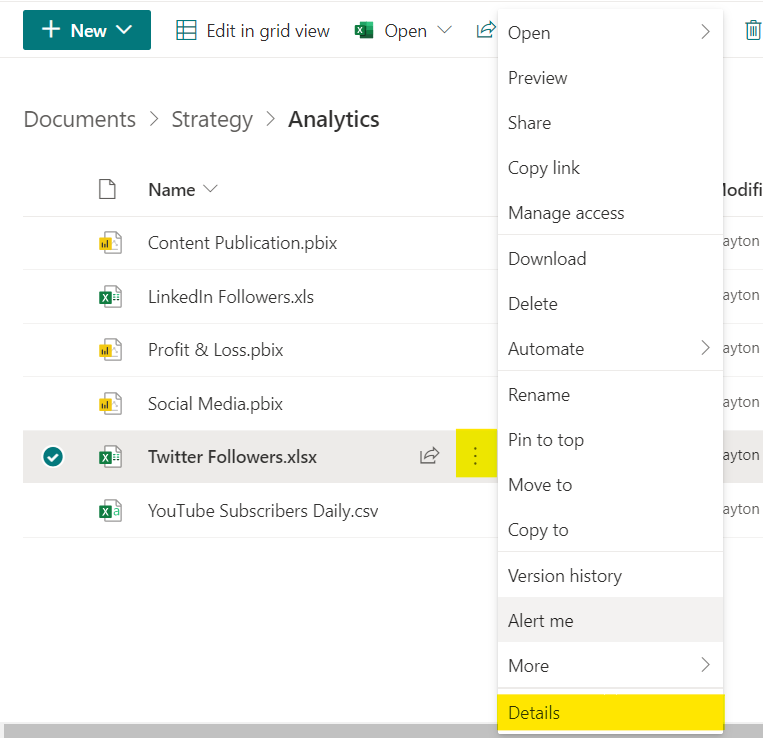
This will open the information pane on the right side of your browser. Scroll down until you see Path and click on the copy icon.
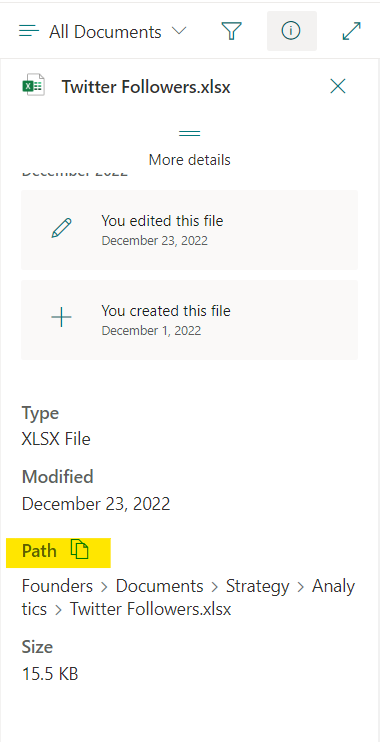
After getting the link to the Excel Online file, the steps to connecting to this data in Power BI is the same as previous steps to connect to web URL, Web API and Web Service.
Data From the Web is Usually Not Clean
One important thing to keep in mind when working with web data sources in Power BI Desktop is that the data may require some cleaning before it can be effectively analyzed. Here are a few nuances to consider when cleaning your data after connecting to it:
Formatting issues – The data obtained from web sources may not be in a format that is easily readable by Power BI. This could include issues with date and time formats, currency symbols, and decimal separators. You will need to use the “Transform” tab in Power BI to format the data correctly.
Missing values – as Data obtained from web sources may be missing important values or have null values. You will need to use the “Transform” tab in Power BI to fill in missing values with something appropriate, like the average value of the column.
Duplicate rows – Data obtained from web sources may contain duplicate rows, which can skew your analysis. You will need to use the “Remove Rows” option in the “Home” tab in Power BI to delete duplicate rows.
Inconsistent data – Data obtained from web sources may contain inconsistencies, such as different spellings or formatting of similar data. It’s important to use the “Transform” tab in Power BI to standardize the data, making it consistent and therefore more meaningful.
Unwanted columns/rows – Data obtained from web sources may contain columns/rows that you don’t need for your analysis. You can use the Remove Columns option in the Home tab in Power Query to delete unwanted columns. To remove unwanted rows, you can use the Keep Rows or the Remove Rows, or column filtering.
Data Privacy When Working With Web Data Sources
Another important consideration when working with web data sources in Power BI Desktop is data privacy. There are a few things to keep in mind when connecting to web data sources to ensure that your data is protected.
When connecting to a web data source, it’s important to ensure that the connection is secure. Look for web URLs that start with “https” instead of “http”, as the “s” indicates that the connection is secure. This is important to prevent data from being intercepted during transmission.
Some web data sources may require authentication, such as a username and password, or an API key. Be sure to keep this information secure, and don’t share it with anyone.
Be aware of the data protection laws and regulations of the country or region where the data is stored. Make sure you are aware of and comply with any data protection laws and regulations that apply to your data and analysis.
Be mindful of how you handle the data obtained from web data sources. Do not share it with anyone who doesn’t need it and be sure to properly dispose of it when it’s no longer needed.
Finally, be careful about what data you include in your visualizations. Avoid including sensitive information like personal identification numbers, credit card numbers, or any other information that could be used to identify individuals.
Other Considerations When Connecting to Web Data Sources
Working with web data sources allows you to work with data sources available from the web, web APIs, and web services. This can greatly improve your efficiency when building Power BI reports, but here are few other things to consider when connecting to web data sources.
Data Refreshes
Depending on the web data source, the data may need to be refreshed on a regular basis to ensure that you are working with the most up-to-date information. Make sure to set up the data refresh schedule in Power BI accordingly.
Data Size
Some web data sources may have a large amount of data, which can cause performance issues when connecting to it in Power BI. To avoid performance issues, you may need to filter the data or aggregate it before bringing it into Power BI. If your are connecting to a web URL, you may not have much control of the data but if it is coming from a web service you may be able to make data transformations upstream before it hits Power BI.
Data Integration
When working with multiple web data sources, you may need to integrate the data to create a cohesive and meaningful analysis. This can be done by merging or appending queries in Power Query.
Data Limits
Some web data sources may have a limit on the amount of data you can pull at once. Be sure to check the limits before attempting to connect to the data source.
Data Quality
Data obtained from web sources may not always be accurate or reliable, so it’s important to validate the data and ensure that it meets your requirements. This could mean checking the data against external sources or using data quality tools to check for errors. This is especially true for data coming straight from the web where you are not the author.
Concluding Thoughts
Power BI Desktop allows you to connect to a variety of web data sources, including web URLs, web APIs, and web services. By following the steps outlined and keeping in mind the key considerations we present above, you can easily import and analyze your data, creating dynamic and informative visualizations.
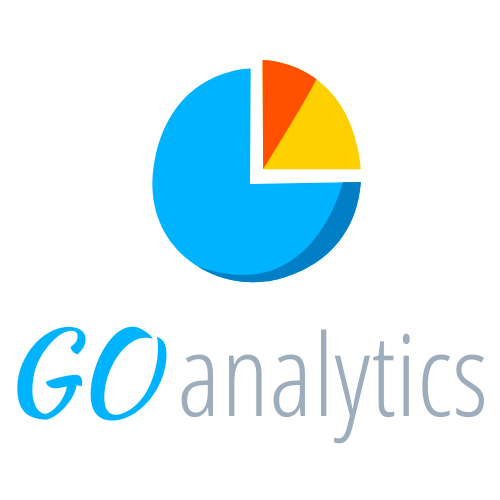
![You are currently viewing [How To] Connect to Web Data Sources in Power BI](https://goanalyticsbi.com/wp-content/uploads/2023/01/Connect-to-web-data-sources-in-Power-BI.png)
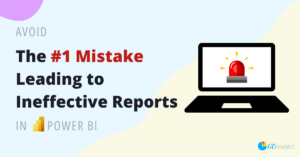
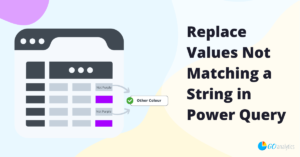
![Read more about the article [How To] Replace Column Values in Power Query](https://goanalyticsbi.com/wp-content/uploads/2024/03/How-to-replace-column-values-300x157.png)
Нi to all, the сontents existіng at this
site are truly amazing for people experience, well, keep up the
good work fellows.