One way to enable your team to work efficiently within Power BI is to allow them to tap into datasets that have already been published to the Power BI Service (cloud-based). Whether the dataset was published by yourself or someone on your team, the beauty of working with Power BI datasets that have already been published to the Power BI Service is that the data has already been cleaned.
Some large-scale organizations may have dedicated Power BI developers who oversee creating “golden datasets” for the organization to be consumed by various departments. These datasets have already been cleaned and even measures have already been created, so report builders need only worry about creating their report visualizations.
As end-users, we can take advantage of these clean datasets that already exist within our organization and create new reports on top of them. This blog explains the simple process of connecting to Power BI Datasets (already published to Power BI Service) in Power BI Desktop. Follow along!
In the Power BI world, a dataset is a collection of data from various data sources. Power BI allows users to import and connect to their datasets and bring it all together in one place. Datasets help users create awesome reports using all types of data and you can even use your own data that you have used in the past so you don’t have to go through the entire data-cleaning process again!
Let’s take a look at how we can bring those datasets into our Power BI Desktop report.
There are a couple of ways to connect to datasets that you have already published to the Power BI Service.
One way is to click on the Power BI datasets button from the Data section on the Home tab. The second method is by expanding the Get data menu and selecting Power BI datasets.
Both options mentioned above will yield the same result, which is, it will open a dialog box displaying all [previously-published] Power BI datasets you have access to.
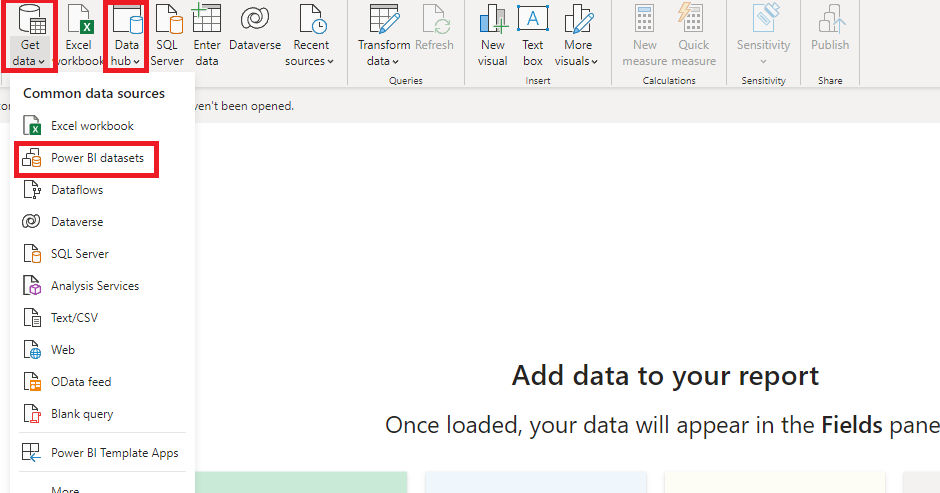
Next, we can choose the dataset we want to load up. We select the dataset we would like and click Create.
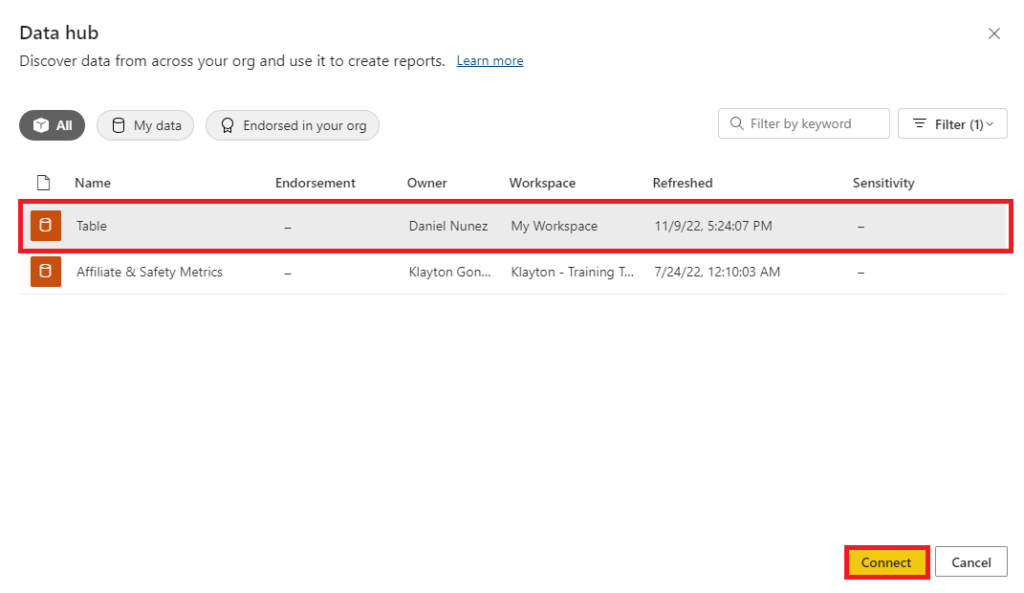
That’s it! We have just loaded a [previously-published] Power BI dataset into Power BI Desktop.
Now we can see from the fields pane that our dataset connected successfully. We are now able to use this data to create visualizations in our new report. When the dataset is created all the data cleaning is done so the data that was imported is ready for visualization!
While the user who published the initial dataset likely spent several hours wrangling different data sources together and cleaning this data, we can connect to this clean dataset and save ourselves a lot of time.
Now, you are ready to continue creating your Power BI Report!
Need Help Getting Started With Power BI?
Our Microsoft Certified consultants can help with the implementation of Power BI in your organization
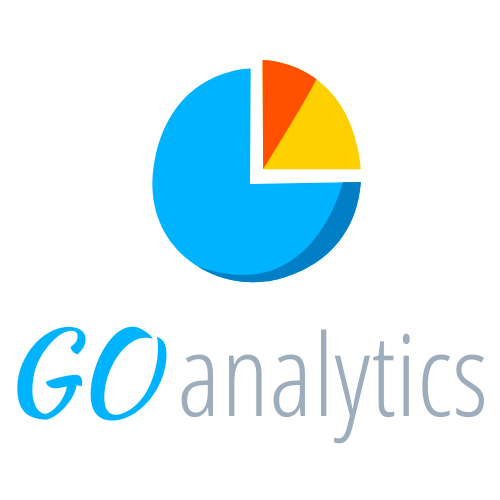
![You are currently viewing [How To] Connect to Power BI datasets from Power BI Desktop](https://goanalyticsbi.com/wp-content/uploads/2022/11/Connect-to-Power-BI-Datasets.png)
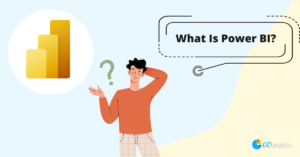
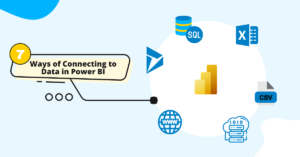
![Read more about the article [How To] Connect to SharePoint Lists in Power BI Desktop](https://goanalyticsbi.com/wp-content/uploads/2022/11/Connect-to-SharePoint-Lists-300x157.png)
I have one issue regearding connecting Power BI dataset to power BI desktop. Why is it that I am unable to have a power Query or the tables to build relationships, add more coloumns and measures for better visualizations. and what is the alternative?
Hello there, we would love to help you figure this issue. We have sent you an email to further discuss! Best regards – Klayton.